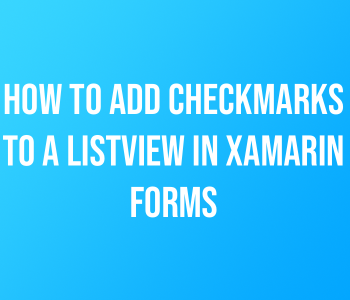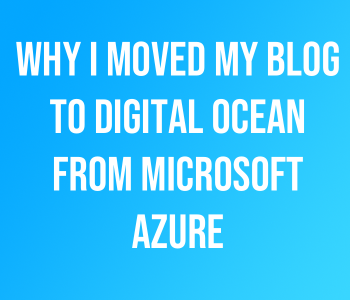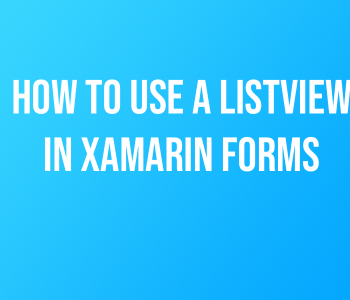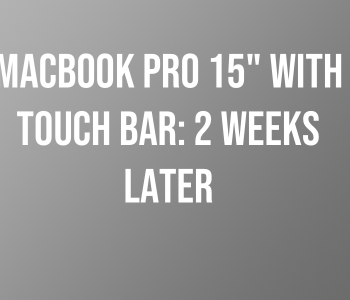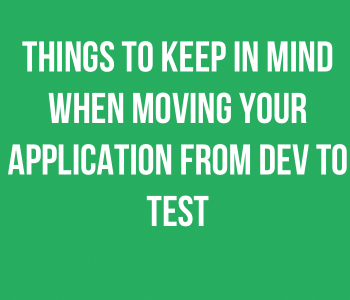.NET
.NET Top 5 C# Libraries
As many of you know, I use the C# programming language a lot for my Software Development work. With that being said, I often use some third party libraries in order to speed up development time and perhaps add some new features. However, the libraries I have listed here are used in every one of my C# projects. If your favorite C# Library is not listed. Please leave a link to it in the comments section so I can try it out. Let’s get started.
1. Json.NET
I specialize in making web and mobile applications and being able to parse and create JSON data is extremely important to me. Json.Net is a really useful tool for parsing and creating JSON data in your applications. It requires no setup, just add it to your project using Nuget and your now your ready to start working with JSON Data. I recommend that you spend some time reading the documentation so you know how to use the library effectively. Especially when dealing with nested elements in JSON Data. There is also a very active community around this framework in case you get stuck or get confused on the functionality. I cant recommend this library enough.