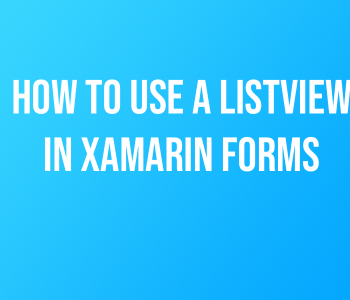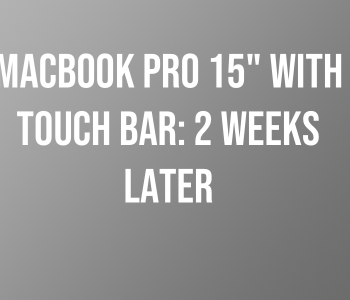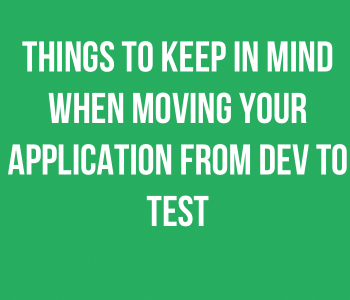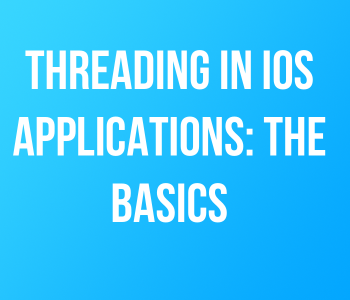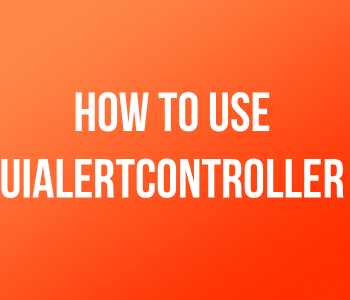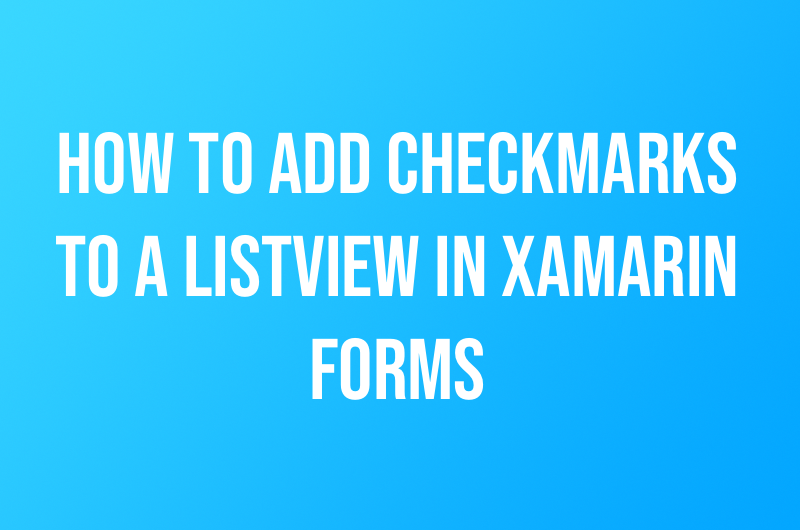 iOS Development
iOS Development How to Add Checkmarks to a ListView in Xamarin…
Recently, I was working on an app with Xamarin where I had a long list of colors that the user can pick from. I created a Simple ListView inside my app to display all of the colors in a table. However, this approach presented some unexpected problems such as:
- How do I display a preview of the color next to the text label in my ListView Cell?
- How do I keep track of what colors are selected by the user?
- How to display a checkbox next to a color once it’s selected?